How to Convert JPG to Word
Imagine having a photo of a crucial document or a snapshot of a memorable presentation slide, but you can't edit or search the text within it. This is a common frustration when dealing with JPG images containing important information.
Whether you're a student or a professional, converting static images into editable Word documents can be a game-changer. It allows you to easily modify, format, and share the content as needed.
Converting JPG to Word is not only practical but also opens up new possibilities for managing and utilizing digital information.
In this guide, we’ll look at the entire process of converting JPG files to Word documents. Additionally, we’ll also discuss a top tool that can get this job done in a gist, creating more convenience for your work projects.
Process to Convert JPG to Word
Below, we’ll discuss the process of getting an editable Word document from an image. Everything will be covered in detail so that you can follow along easily.
⦁ Select A Top-Performing Tool
There are many JPG to Word converting tools that can perform OCR functionalities to get editable, updatable, and storable text. However, not every app can be trusted.
Many contain malware that, upon downloading, explodes the device with tons of viruses. Or, in the case of online tools, contain too many spam pop-ups, links, etc.
To circumvent these problems, we recommend using the jpg to word by Prepostseo. The tool is completely free to use and requires no lengthy sign-in/sign-up procedures to work.
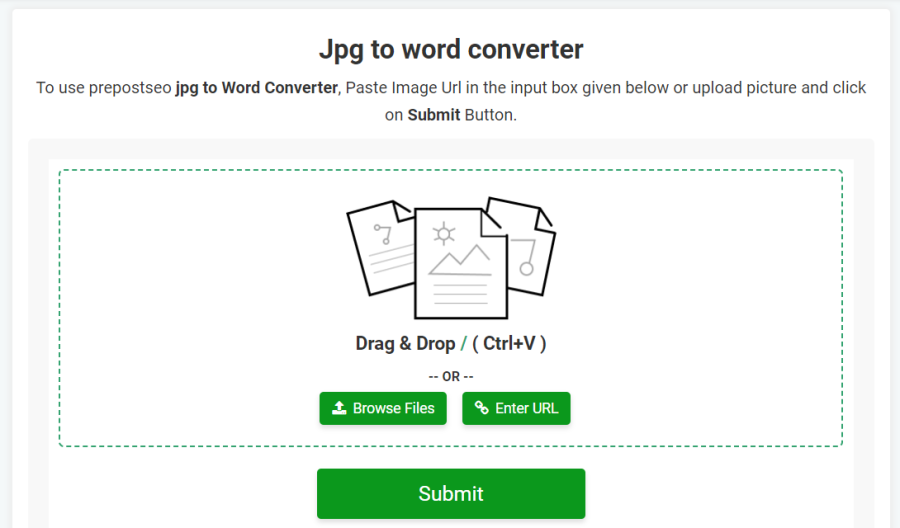
The converter works for a variety of image files, ones that contain complex mathematical equations, tables, charts, and much more. It even correctly retains the punctuation and formatting of English text, without giving any errors.
To get started with the tool, simply upload your file(s) to the tool’s interface and follow the given steps.
⦁ Extract The Results
There are multiple options available to upload the JPG/JPEG file. First is to Drag and Drop the file, or press CTRL + V on to the tool’s interface.
The second option is to upload the file directly from the device directory. Finally, you can also get the image file from an online link (URL) by clicking the ‘Enter URL’ button.
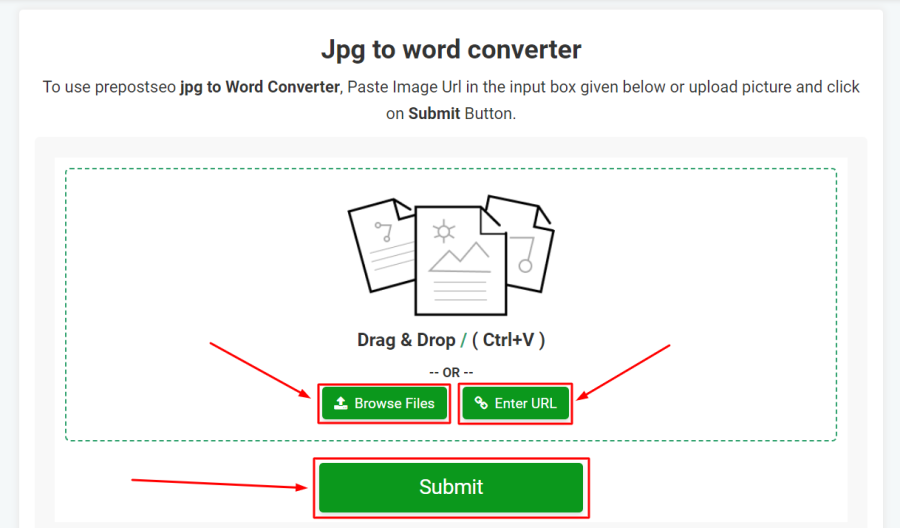
Whichever method you choose, it will successfully upload the image to the tool for conversion to a Word file.
For demonstration purposes, we’ve picked the following image of a handwritten note on a notebook.
Now, we’ll upload this image to the tool using method 1, and see if the results are accurate or not.
Indeed, the JPG to Word converter works perfectly to get the text from the image file and present it to the user. Next, we’ll see how to access the output as a .docx file for the sake of your work projects.
⦁ Downloading The Output
After getting the desired output, it’s time to download the Word file and make the text editable for your purpose.
Click on the ‘Word’ icon and the site will download a .docx file directly to your default directory. Or, click on the ‘Txt’ icon to get a .txt file.
You can also copy the extracted result directly to your device’s clipboard for an easy application in day-to-day tasks.
For our demonstration, the following is the Word file we got after completing the procedure.
As expected, the tool has successfully converted a JPG file to a Word document. This will allow you to use the text however you want for your work.
Final Words
Converting JPG to Word can be crucial for students and professionals, as it allows for easy editing, formatting, and sharing of important information contained within images.
Using a reliable tool like the JPG to Word Converter from Prepostseo can ensure accurate results without any malware risks. By following a simple process, you can efficiently convert JPG files to Word documents.
However, it is essential to select clear and readable images with a reasonable file size to avoid any processing issues. Following our useful tips, you can keep your workflow going, and ensure maximum productivity.
